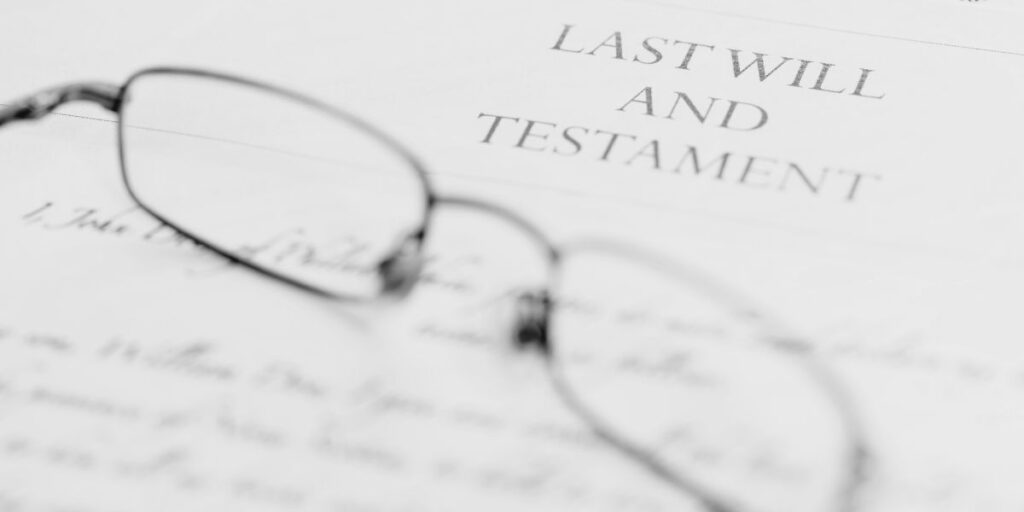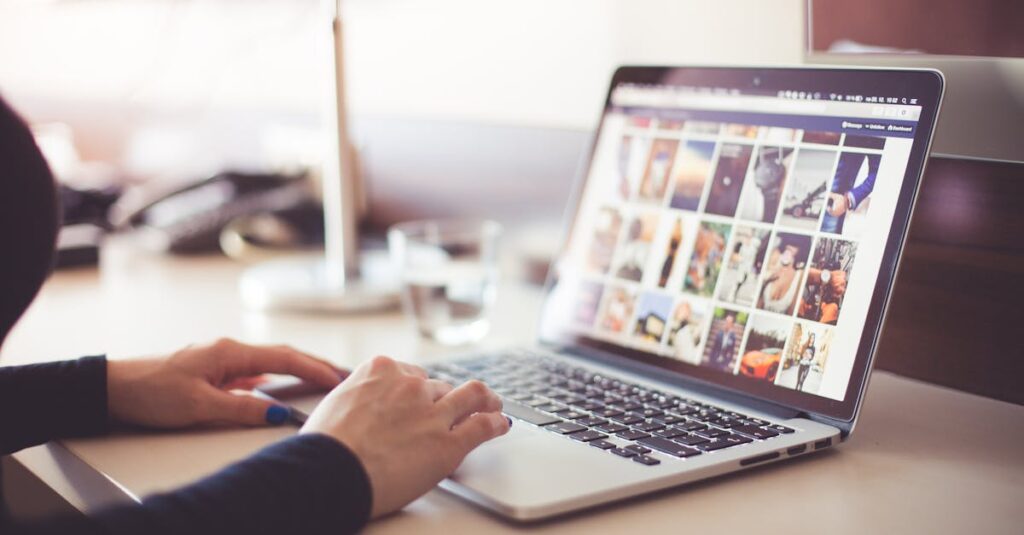
Your phone just gave you that dreaded “Storage Almost Full” notification—again. You know, the one that pops up right when you’re trying to capture your toddler’s epic spaghetti face masterpiece. Meanwhile, your computer is hoarding thousands of mysteriously named photos like “IMG_4729” and “Screenshot 2024-03-15 at 2.47.23 PM.” Sound familiar?
You’re definitely not alone in this digital chaos. The average family now captures over 1,500 photos annually (and let’s be honest, that number skyrockets if you have teenagers or a particularly photogenic pet). This leads to what experts call “digital photo overwhelm.”
Here’s the thing: learning how to organize family memories online isn’t just about decluttering your devices. It’s about ensuring your most treasured moments don’t become digital casualties buried somewhere between screenshots of grocery lists and that blurry photo of your ceiling fan you accidentally took.
Why Organizing Family Memories Online Matters More Than Ever
Thanks to digital photography, we’re snapping pics like never before. We’ve gone from carefully rationing 24 shots per roll of film to taking multiple photos of the same sunset “just to be sure.” Yet most families struggle with the same challenge: thousands of digital photos scattered across phones, cameras, memory cards, computers, and tablets.
Without proper organization, these precious memories become nearly impossible to navigate. I learned this the hard way when I spent nearly an hour hunting for one specific photo of my mother-in-law for her memorial service—only to find it buried between duplicate screenshots and that weird phase where I apparently photographed every meal I ate in 2023.
When you organize family memories online effectively, you create a digital legacy that protects irreplaceable moments while making them actually findable when you need them. Here’s a sobering fact: only 3% of people currently use the digital legacy tools available to them.
The Hidden Costs of Digital Memory Chaos
Before we dive into solutions, let’s talk about what’s really at stake when your family memories are disorganized across your devices:
- Lost Memories: Sure, not every photo deserves a frame, but the important ones get buried among thousands of duplicates and accidental photos
- Time Waste: Ever spent 20 minutes looking for “that cute photo from Emma’s birthday” only to give up? We’ve all been there
- Digital Inheritance Issues: Without proper organization, your digital assets become inaccessible to family members after loss
- Storage Overload: Unorganized photos don’t just fill up your devices—they can prevent you from capturing new memories when you need to most
There’s nothing quite like frantically trying to delete random photos to make room for your kid’s graduation ceremony while the ceremony is actually happening.
How to Organize Family Memories Online: The 5-Phase Method
Phase 1: Gather All Your Digital Memories
Think of this as a digital treasure hunt. The first step in learning how to organize family memories online is collecting everything in one place. Fair warning: you’re about to discover photos you forgot existed, including approximately 847 photos of your cat.
Make it a monthly ritual to gather all your images from every device in your house. Check everywhere—your phone, cameras, tablets, and that random USB drive from 2019 that definitely has something important on it.
Your Memory Collection Checklist:
- Smartphones and tablets (all family members)
- Digital cameras and memory cards hiding in drawers
- Computer hard drives and external drives
- Cloud storage accounts (Google Photos, iCloud, Dropbox)
- Social media downloads (those Facebook memories aren’t going to save themselves)
- Email attachments with family photos
- USB drives and old CDs that require some detective work to access
Pro tip: If you can’t gather everything at once (because life), make a list of items to digitize later. I keep a running note on my phone for things like photo albums at my dad’s house and that box of slides in the garage that I swear I’ll deal with “someday.”
Phase 2: Sort and Eliminate Duplicates with Smart Mobile Tools
Here’s where the magic happens! Let’s walk through how to systematically remove duplicates and unwanted photos using your phone’s built-in features.
iPhone Users (iOS 16+):
Apple built you a personal photo assistant. The Duplicates album in the Photos app makes it easy to merge and remove duplicate photos, freeing up storage effortlessly:
- Open Photos app and scroll down to Utilities section
- Tap Duplicates (your phone has been quietly cataloging exact matches)
- Review each set and tap Merge to combine the highest quality versions
- For bulk removal: tap Select, then Select All, then Merge
- When you merge duplicate photos, your phone combines the highest image quality and relevant data to keep one photo in your library
Android Users:
Google Photos helps manage similar images by grouping them under the “Memories” or “Suggested for you” section. For comprehensive cleanup:
- Use Files by Google app for local duplicate detection (it’s free and surprisingly effective)
- Open app → Clean → Duplicate files
- Review and delete suggested duplicates
- Although the built-in “duplicate detection” system will help you avoid direct copies during upload, a third-party duplicate finder is the best way to spot edited files and close matches
Smart Organization Tips:
- Use albums instead of folders to organize your photos—albums don’t create duplicate copies of your images
- Disable burst mode if you tend to accidentally take multiple photos
- Organize photos into themed albums as you go: trips, birthdays, whatever makes sense for your family
Phase 3: Create Your Organization System
Sorting by year and event is hands-down the easiest way to find what you need later—and I learned this after spending way too much time digging through folders labeled “Misc Photos” and “Random Stuff.” Establish a consistent folder structure that makes sense:
The Folder Hierarchy That Actually Works:
Family Photos
- 2025
- 01-January-New-Years
- 03-March-Spring-Break
- 12-December-Holiday-Celebrations
- 2024
- 06-June-Graduation
- 08-August-Family-Vacation

Naming Conventions That Save Your Sanity:
- Use dates: YYYY-MM-DD format for chronological sorting (your future self will thank you)
- Include event names: “2025-07-04-Fourth-of-July-BBQ”
- Be consistent across all folders and files
The Reality Check: If you have a backlog of photos that looks overwhelming, pace yourself. Set up a schedule like tackling one year’s worth of photos each weekend. Rome wasn’t built in a day, and your photo library doesn’t need to be organized in one either.
Phase 4: Implement Smart Backup and Security with Mobile-First Features
Protect and preserve: Implement robust backup systems, utilize private photo management solutions like Mylio and consider digitizing old printed photos. Modern mobile devices offer sophisticated backup options that make protecting your memories easier than ever.
iPhone Smart Backup Features:
- iCloud Shared Photo Library: Set up automatic sharing with up to 5 family members (iOS 16.1+)
- Legacy Contacts: Designate trusted individuals to access your Apple ID and photos after death
- Automatic backup: Enable iCloud Photos for seamless device syncing
- Storage optimization: Use “Optimize iPhone Storage” to keep full-resolution photos in iCloud
Android Smart Backup Features:
- Google Photos backup: Automatic cloud storage with 15GB free space
- Shared albums: Create family albums that automatically sync new photos
- Smart suggestions: Google Photos groups similar memories for easy organization
- High-quality backup: Choose between original quality or space-saving compressed backup
Phase 5: Make Memories Accessible and Shareable with Smart Mobile Features
The final phase of organizing family memories online focuses on accessibility using your mobile device’s most powerful sharing features.
iPhone Sharing Innovation:
- Favorites System: Tap the heart icon to mark photos as favorites – they automatically appear in your Favorites album for quick access
- Shared Albums: Create family albums that hold up to 5,000 photos, perfect for ongoing family events
- iCloud Shared Photo Library: Automatically share photos when you’re near family members or at home
- Smart suggestions: iOS suggests photos to share based on faces and locations detected in your images
Android Smart Sharing:
- Google Photos shared libraries: Create family groups with automatic photo sharing
- Favorites with stars: Use the star icon to mark important photos for easy retrieval
- Smart albums: Google automatically creates albums based on trips, people, and events
- Collaborative albums: Family members can add photos to shared albums from their own devices
Mobile-First Organization Tips:
- Pin your most-used albums (Favorites, Family Events) to the top of your photo app for quick access
- Use your phone’s search function – both iOS and Android can find photos by typing “birthday,” “vacation,” or people’s names
- Set up automatic sharing rules so family vacation photos instantly appear in shared family albums
- Create themed albums directly on your phone during events for real-time organization
Cross-Platform Family Solutions:
- Use shared Google Photos albums if your family uses mixed iPhone/Android devices
- Set up family group chats with automatic photo sharing enabled
- Create annual “Year in Review” albums that family members can contribute to throughout the year
Advanced Tips for Long-Term Memory Organization
Leveraging Mobile Features for Advanced Organization
Smart Search and AI-Powered Organization:
Both iPhone and Android devices now offer sophisticated search capabilities that make finding specific photos effortless:
- Use the latest iOS Features: Use the redesigned Photos app’s Collections view to access Recent Days, Memories, and smart categorization
- Face Recognition: Both platforms automatically group photos by people, making family albums creation instant
- Location-Based Albums: Photos automatically organize by location, perfect for vacation and event memories
- Object Recognition: Search for “birthday cake,” “beach,” or “graduation” to instantly find relevant family moments
Mobile-Specific Memory Management:
- iPhone Live Photos: Convert to still images when needed to save space while preserving motion for special moments
- Android Motion Photos: Similar functionality with Google’s motion capture technology
- Burst Mode Management: Both platforms now intelligently suggest the best shots from burst sequences
- Screenshot Organization: Built-in tools automatically separate screenshots from your main photo library
Involving the Whole Family
Here’s a secret that makes this whole process more enjoyable: involve your kids! Let them help pick their favorite pictures or choose which ones to print. Make it a weekend project with snacks and music—suddenly you’re not organizing photos, you’re taking a trip down memory lane together.
When everyone participates:
- Children learn digital organization skills
- Family members contribute their own perspectives (“Wait, why do we have 73 photos of that random beach rock?”)
- The process becomes a bonding activity rather than a solo project
- Everyone feels invested in maintaining the system
Pro tip: Start a yearly tradition of reviewing your family’s best memories at the end of each year. Call it “The Annual Photo Awards” and yes, you should definitely have categories like “Best Pet Photo Bomb.”
Common Mistakes to Avoid
Perfectionism Paralysis
Don’t wait for the “perfect” system to materialize. Start with good enough and improve as you go. If you have a photo backlog that looks overwhelming, pace yourself. I recommend tackling one year’s worth of photos each weekend while catching up on your favorite podcast.
Ignoring Digital Legacy Planning
Many families organize their photos beautifully but completely forget about digital inheritance planning. All that organization won’t help your family if they can’t access your accounts after you’re gone. Include clear instructions in your estate planning documents about how you want your digital photo collection handled.
The "Set It and Forget It" Fantasy
Organization isn’t a one-time event—it’s more like regular maintenance. Schedule monthly photo organization sessions to prevent future chaos. I set a phone reminder for the first Sunday of every month: “Photo Organization Sunday.”
Essential Tools for Organizing Family Memories Online
Free Options:
- Google Photos (15GB free storage, excellent face recognition)
- Apple Photos (built-in organization features for Apple users)
- Microsoft Photos (Windows integration)
Premium Solutions:
- Adobe Lightroom (professional-level organization and editing)
- Mylio (private photo management across devices)
Professional Services:
If the task feels overwhelming, professional photo organization services can help with rates adjusted for your local economy (3-hour minimum) and typically require 6-10 hours of work for most families.
Planning for Your Digital Legacy
Organizing family memories online isn’t just about current convenience—it’s about preserving your family’s digital legacy. In 2025, digital asset management tools are becoming more advanced, making it easier for individuals to include their digital assets in their estate plans.
Consider including your organized photo collection in your digital legacy planning by:
- Documenting your organization system for family members
- Providing access credentials to trusted family members
- Including digital photo assets in your estate planning documents
- Setting up legacy contacts on major platforms
Taking the Next Step: From Chaos to Organized Memories
Learning how to organize family memories online transforms digital chaos into a treasured family resource—and there’s something deeply satisfying about finally being able to find that perfect photo when you need it.
The key is starting small and staying consistent. Pick one phase of the organization process and commit to completing it before moving to the next. Think of it like tackling any big project—one step at a time.
Remember: once you have an organized system in place, you’ll feel so much lighter. You’ll never again experience the unique frustration of knowing you have the perfect photo somewhere but being unable to find it when your mom asks for “that cute picture of the grandkids from last summer.”